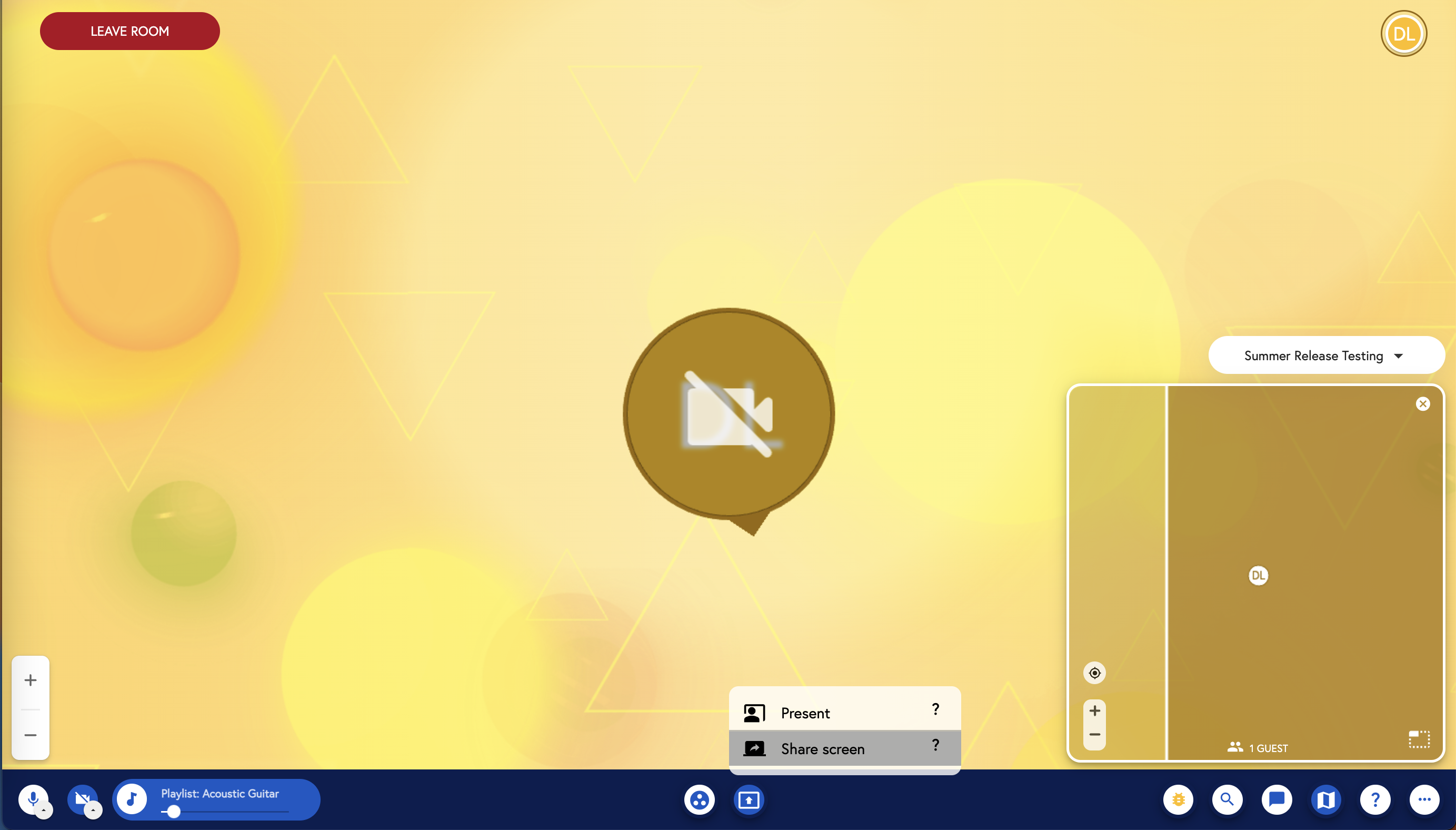There are multiple ways to share your screen in a Room. Read below to find out more!
Sharing Your Screen
Using the toolbar located at the bottom of your screen is the simplest way to share your screen in Scoot. Simply click on the presentation button and select "Share screen".
Sharing your Screen while in Presentation Mode
While in Presenter mode, look for the Screen Share option towards the bottom of the screen:
If you are not the Host of the Room, the host must make you a presenter before you can share your screen. Find out more about our Presenter mode here
After Clicking the Screen Share button, you will see a prompt for selecting which screen you will share. Once selected, click "Share"
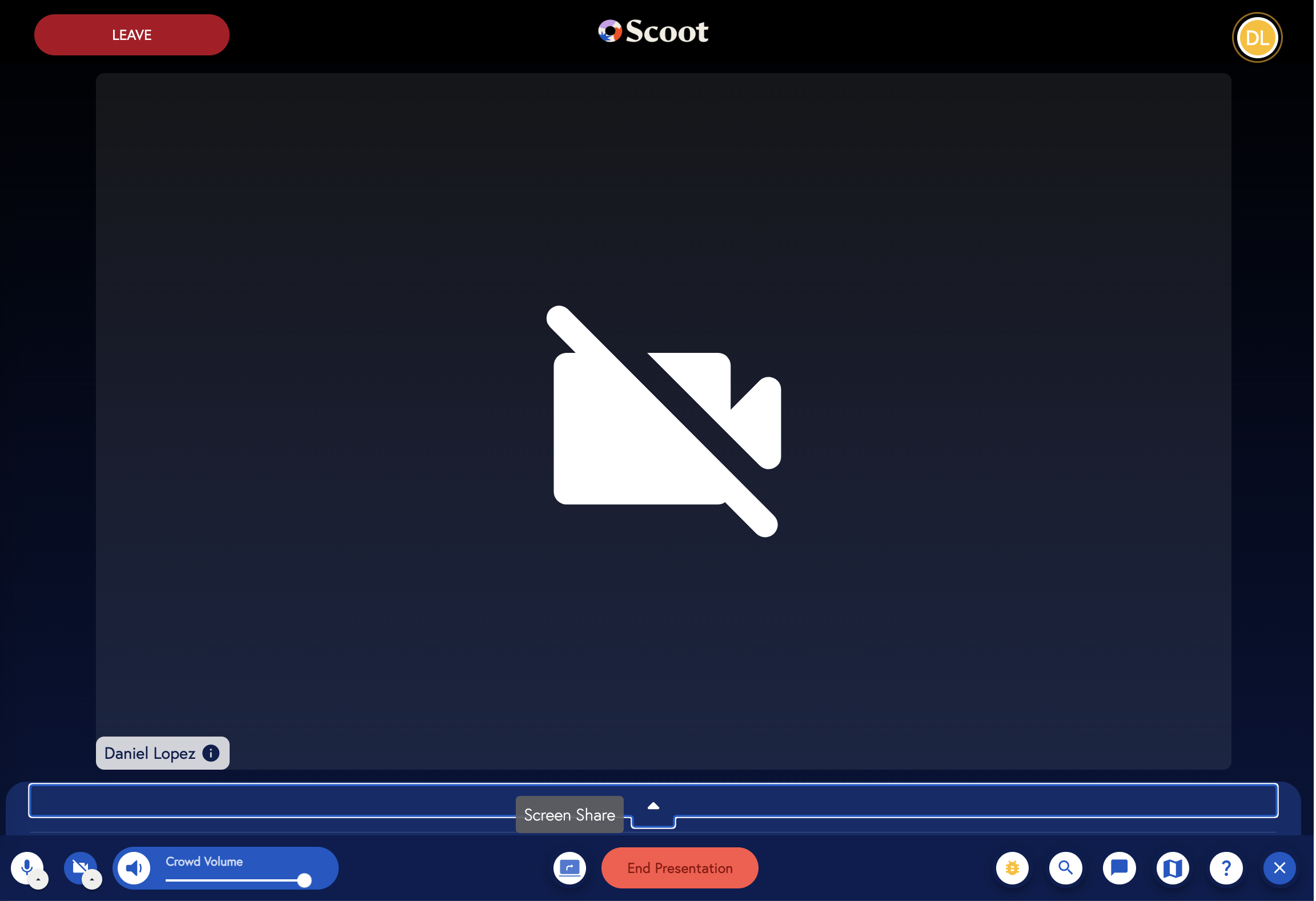
You can only select to share an individual window or tab in Google Chrome and Microsoft Edge browsers. When screen sharing in Safari, you will only be allowed to screen share your whole screen
Once you click on Share, there will be a banner on the top of your screen indicating that your screen is being shared. Click on "Stop" at any point to stop screen sharing.
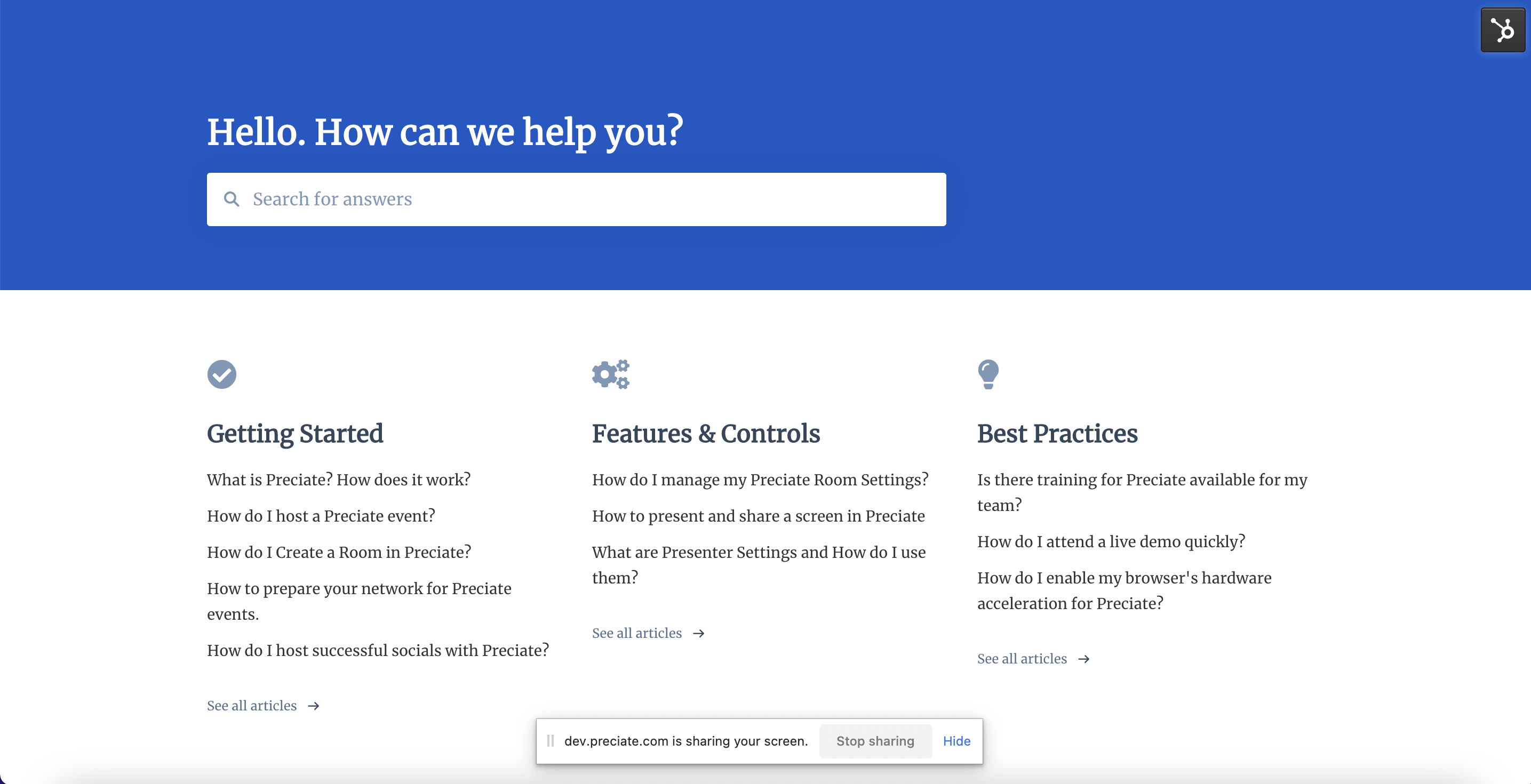
While you screen share, the participants of the Room will see your screen in the Presentation mode and will be able to minimize or enlarge the screen.