Advanced Settings
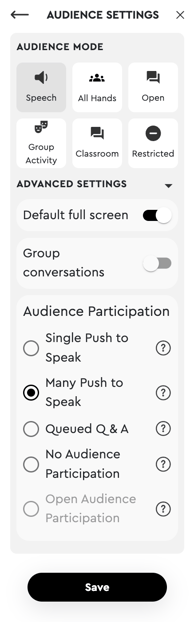
- Default Full Screen - This setting determines whether the audience will see the Presenter in Full Screen Mode
- Group conversations - This setting determines whether users will be able to interact with other participants in the same audio zone while the Presentation is going on
- Single Push to Speak - With this setting, attendees can click a button to speak to the presenter and the entire room one at a time
- Many Push to Speak- With this setting, attendees can click a button to speak to the presenter, and the entire room even if others are also speaking to the Room
- Open Audience Participation - Everyone can react or speak to the Presenter, but there is no option to speak to the whole Room as an audience member
- No Audience Participation - No one can react or speak to the Presenter during a presentation
Audio Modes / Presets
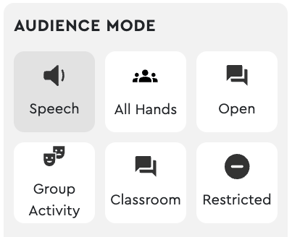
-
- Speech Mode brings attention to the main speaker or presenter but allows for unchecked audience participation via push-to-talk
- Group Conversations are OFF
- Default Full Screen is ON
- Many Push to Speak to the Presenter
Audience View:

Developed for small business meetings, project collaborations, and virtual events where audience participation is encouraged, but there is still a main speaker.
- Group Activities Mode
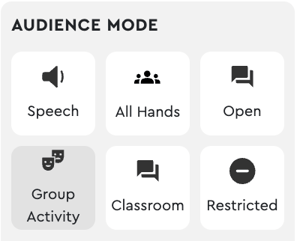
- In the Group Activities Mode, users can interact with others around them, but only one person at a time can push to talk to the entire Room and Presenter.
- Group Conversations are ON
- Default Full Screen is OFF
- Single Push to Speak to the Presenter
Audience View:

Perfect for senior-led discussions and Socratic seminars where users take turns speaking to the whole room
- Classroom Mode
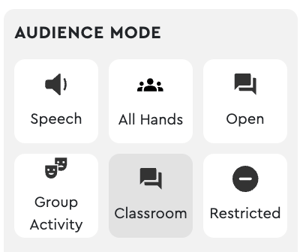 The Classroom Mode creates a webinar styled presentation where users can only hear the Presenter and can "raise their hand" to interact, speak, or comment to the entire room
The Classroom Mode creates a webinar styled presentation where users can only hear the Presenter and can "raise their hand" to interact, speak, or comment to the entire room
-
- Group Conversations are OFF
- Default Full Screen is ON
- Queued Q&A for the Presenter
Audience View (in Chat):
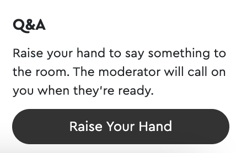
Presenter View (in Chat):
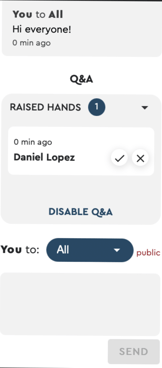
Best suited for virtual classrooms and training events where the presenter has full control of the Room. Users will not be able to hear anyone other than the Presenter unless called upon
- Restricted Mode
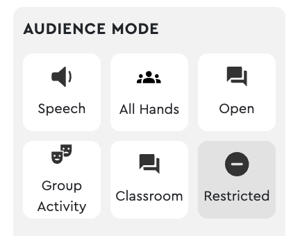
- Restricted Mode allows for more lecture-like virtual events. In this mode, full screen is on, bringing attention to the speaker, and users cannot hear or interact with each other
- Default Full Screen is ON
- Group Conversations are OFF
- No Audience Participation to the Presenter
Audience View:
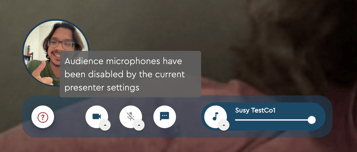
Perfect for lectures and virtual events that call for a highly focused audience
- All Hands Mode
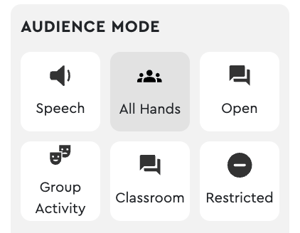
- In the All Hands Mode, attendees can speak to the presenter and the entire Room with the click of a button
- Group Conversations are ON
- Default Full Screen is OFF
- Many Push to Speak to the Presenter
Audience View:

Ideal for live performances and structured brainstorming sessions where the audience can pitch ideas to the entire room
- Open Mode
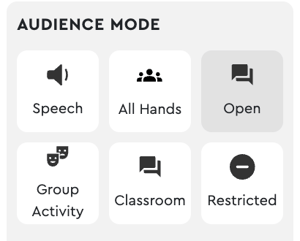 Everything you know and love about Preciate's Presenter mode. In Open Mode, the Presenter and Audience are free to speak whenever they want and you can minimize or maximize the Presenter screen to maintain social agency. In this mode, users in the room can hear everyone else, regardless of their audio group.
Everything you know and love about Preciate's Presenter mode. In Open Mode, the Presenter and Audience are free to speak whenever they want and you can minimize or maximize the Presenter screen to maintain social agency. In this mode, users in the room can hear everyone else, regardless of their audio group.
-
- Default Full Screen is OFF
- Group Conversations are ON
- Open Audience Participation with the Presenter
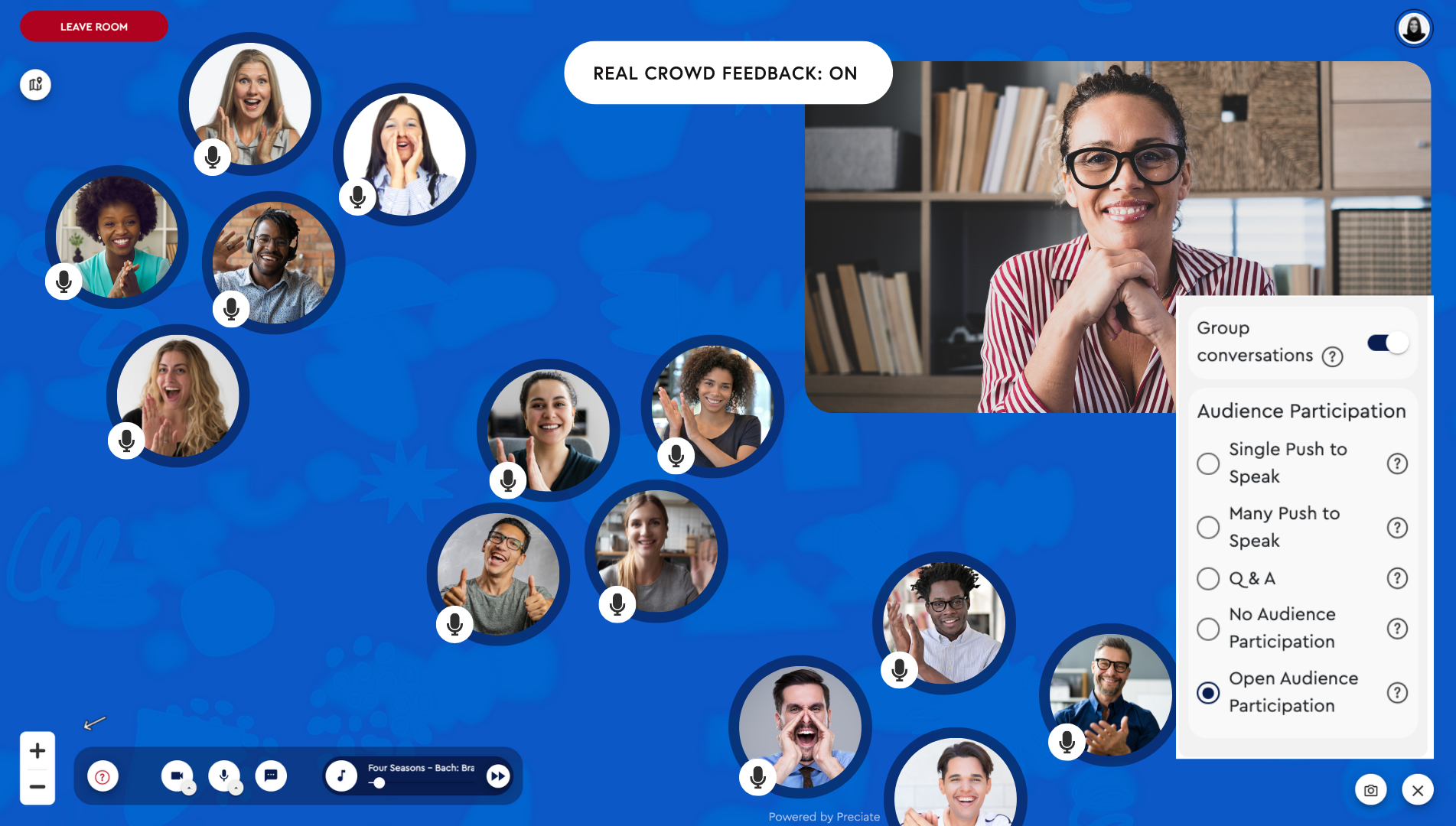
Best suited for smaller virtual events where users are engaging more with each other than with the presenter, but the presenter still wants audience feedback.